
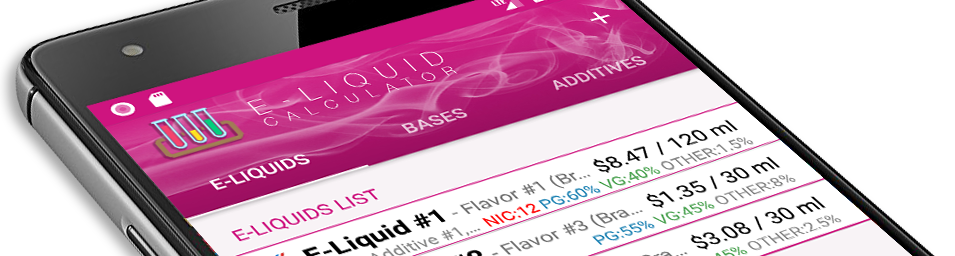
User Guide
Discover the different features
of E-Liquid Calculator

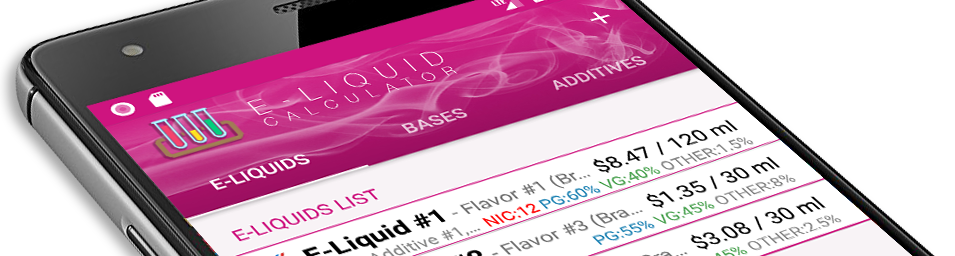
Discover the different features
of E-Liquid Calculator
E-Liquid Calculator allows you to easily :
We are constantly working to improve E-Liquid Calculator. Feel free to send us your suggestions via the contact page.
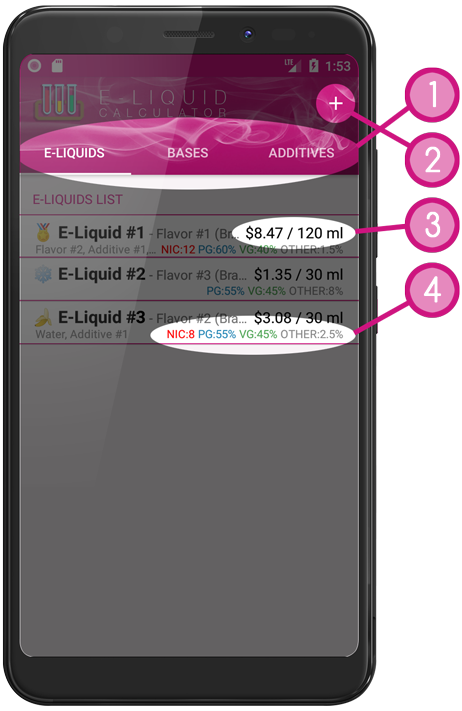
The main element of the home page  select the liquids displayed :
select the liquids displayed :
To select one of the lists you can either press its title, or drag the list from right to left or from left to right.
To display a recipe or a product, just click it.
To create a new e-liquid or add a new product, press '+'  .
.
The list displays a summary of the recipe, including :

 (do not confuse with the actual percentages displayed at the bottom of the recipe)
(do not confuse with the actual percentages displayed at the bottom of the recipe)
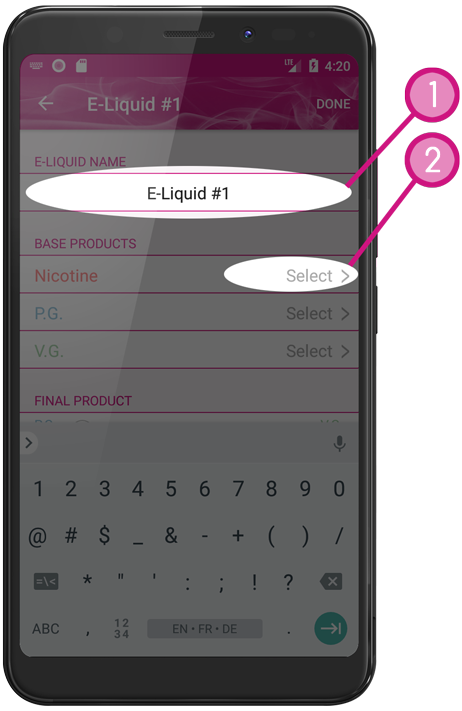
Step  is to give a name to your e-liquid, it allows to unlock the button 'done' to save the recipe.
is to give a name to your e-liquid, it allows to unlock the button 'done' to save the recipe.
Then you have to select the basic products. Let's start with the nicotine base by pressing 
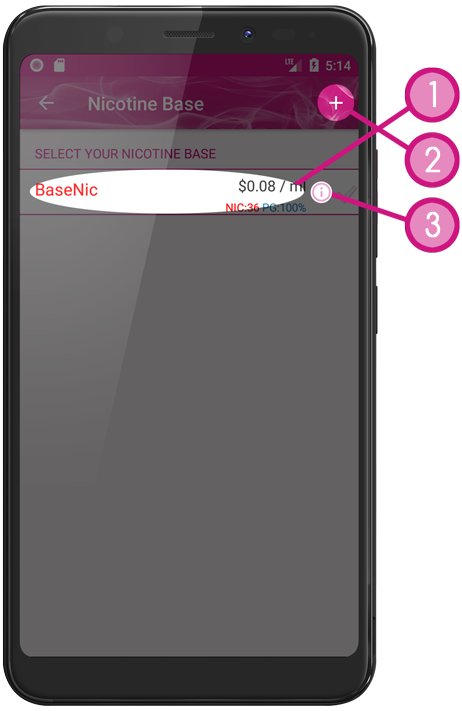
The screen then shows you the list of products already stored. If the product you want to use is displayed in the list, just select it by pressing its name 
If the product is not present, you can create a new one by pressing the '+'  (see Add a Product).
(see Add a Product).
You can set PG/VG mixes
By pressing the 'i'  , You can edit the product and update the information about it without leaving the creation of the new e-liquid.
, You can edit the product and update the information about it without leaving the creation of the new e-liquid.
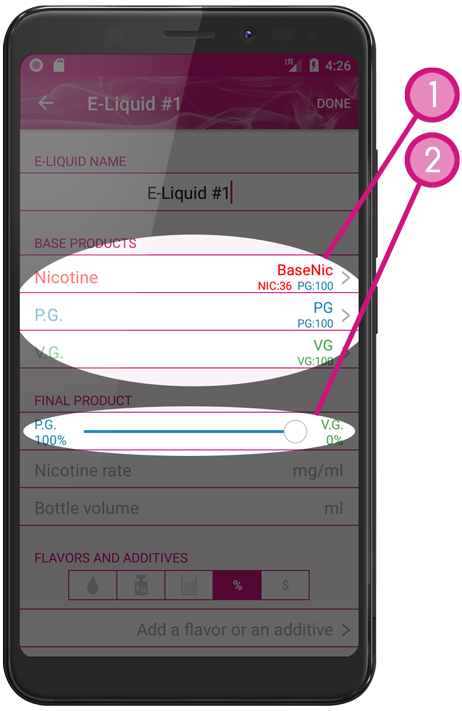
Repeat the previous steps to select your base Propylene Glycol (PG) and your base Vegetable Glycerin (VG)  .
.
Then use the  control to define the desired PG/VG ratio.
control to define the desired PG/VG ratio.
The PG/VG ratio you can choose depends on the selected base products, if you have only defined a VG base, the cursor will remain stuck on 100% VG
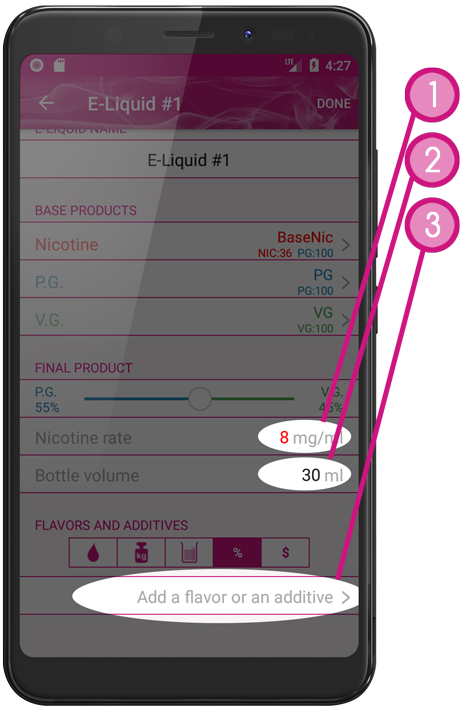
Indicate the desired nicotine level  and the desired e-liquid volume
and the desired e-liquid volume  .
.
The nicotine level can not be higher than the rate of your nicotine base.
To choose a lower rate than your nicotine base, the base product for the dilution must be selected.
Here, the nicotine base is 100% PG, it will be diluted with 100% PG base to obtain the desired level.
To finish the recipe, all that remains is to add the flavors and additives by pressing 
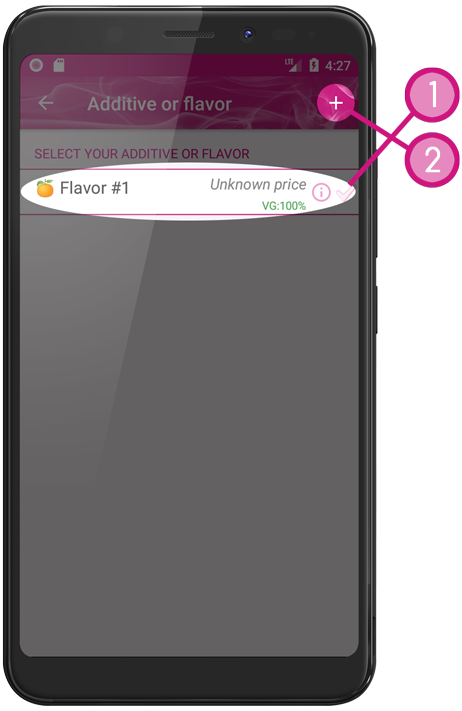
The screen then presents the list of flavors and additives already stored. If the product you want to use is displayed in the list, just select it by pressing its name 
If the product is not present, you can create a new one by pressing the '+'  (voir Add a Product)
(voir Add a Product)
By pressing the 'i', you can edit the product and update the information about it without leaving the creation of the new e-liquid.
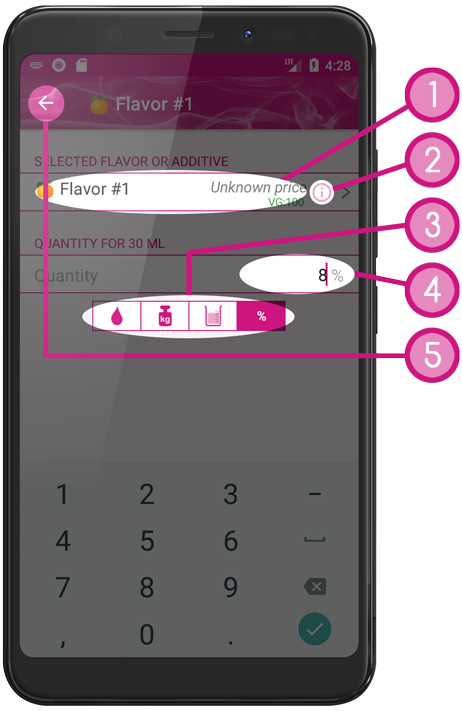
E-Liquid Calculator then asks you to enter the quantity of product you want to add to your recipe.
By pressing the product name  you return to the previous screen that allows you to select the product.
you return to the previous screen that allows you to select the product.
By pressing the 'i'  , You can edit the product and update the information about it without leaving its addition as a new product in your recipe.
, You can edit the product and update the information about it without leaving its addition as a new product in your recipe.
The control  allows you to specify the unit you want to use to enter the desired product volume.
allows you to specify the unit you want to use to enter the desired product volume.
If you did not specify the total volume of e-liquid, you can only use the percentage to indicate the volume.
Enter the value in 
To remove aroma or additive from the recipe, leave the field  empty, and press the back arrow
empty, and press the back arrow  .
.
Use the control  to convert the quantity
to convert the quantity 
To save the product and return to the recipe use the arrow 
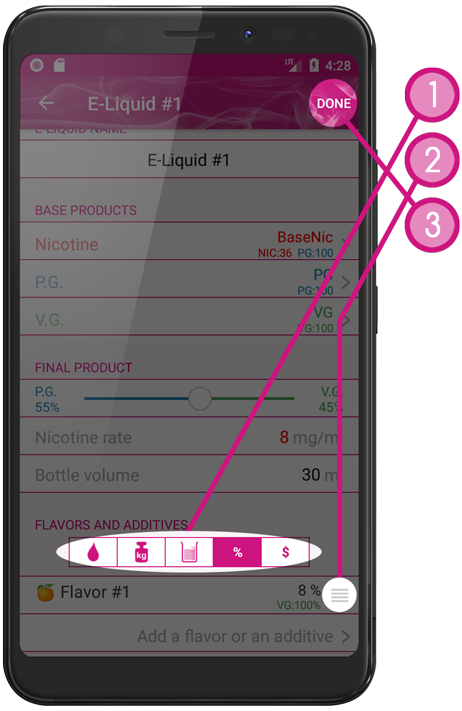
Repeat to add all the additives and flavors you want in your recipe.
The control  converts the volume of the products.
converts the volume of the products.
You can rearrange the list of your flavors and additives by pressing and holding  to change the position of the product.
to change the position of the product.
Once the recipe is ready, press  to save it and view the volumes of each product.
to save it and view the volumes of each product.
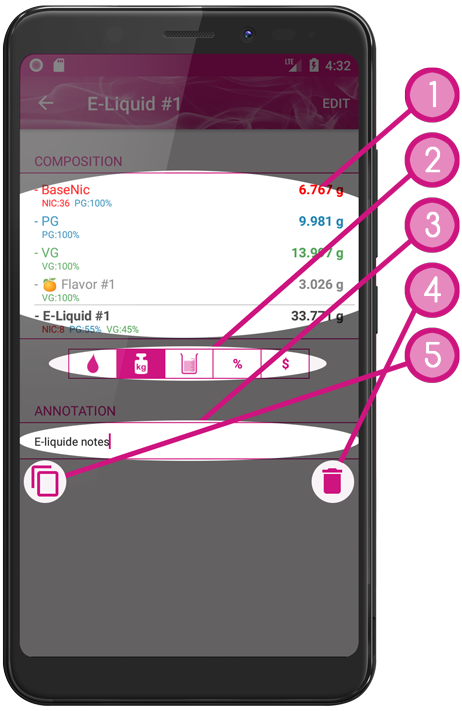
the part  contains the different products used in the recipe and their volume.
contains the different products used in the recipe and their volume.
The ratios listed at the bottom of the list  are actual ratios taking into account the volume of products that are neither PG nor VG. They may be different from those shown when creating the recipe
are actual ratios taking into account the volume of products that are neither PG nor VG. They may be different from those shown when creating the recipe
Use the  control to change the unit of volumes of each product.
control to change the unit of volumes of each product.
To display volumes in drops, grams or €, you must fill in the corresponding fields in each product (see Add a Product).
You can enter your annotations in the  section.
section.
Press the  button to delete the recipe.
button to delete the recipe.
Press the  button to duplicate the recipe.
button to duplicate the recipe.
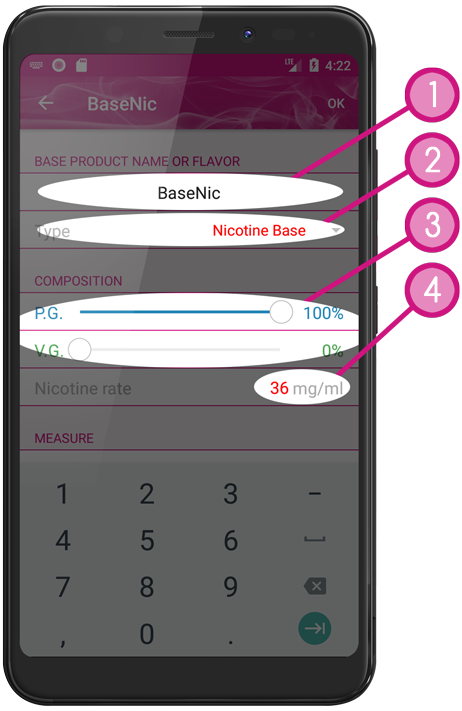
The first step  is to give a name to your product, it will unlock the 'done' button to save it.
is to give a name to your product, it will unlock the 'done' button to save it.
 displays the type of product you are creating.If you have created the product from the list of base liquids you can use it to choose between :
displays the type of product you are creating.If you have created the product from the list of base liquids you can use it to choose between :
The controls  allow to fix the proportions of PG and VG.
allow to fix the proportions of PG and VG.
Enter in  the nicotine level of the product.
the nicotine level of the product.
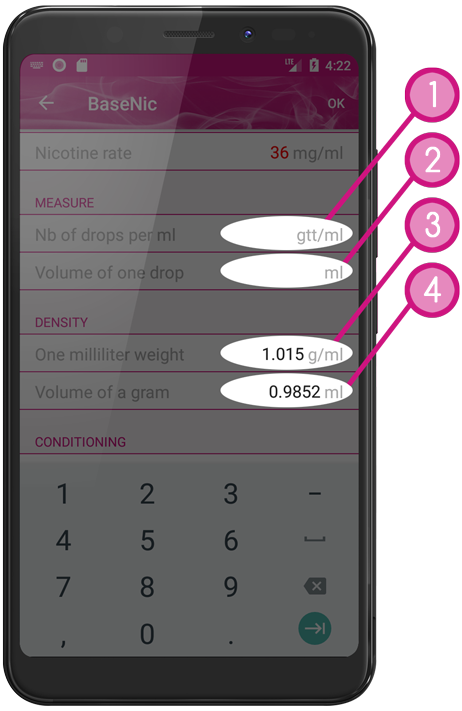
The fields  and
and  used to define the type of doser you are using :
used to define the type of doser you are using :
 , The field
, The field  will be automatically calculated.
will be automatically calculated.
 , The field
, The field  will be automatically calculated.
will be automatically calculated.
To use the display in drop unit, the fields  and
and  must be informed.
must be informed.
In the display of the recipe, if you don't want convert the volume of the bases into drops (it can make a lot of drops ...) and display them in ml when you choose "drop" as unit, do not fill in the fields  and
and  for the bases.
for the bases.
The fields  and
and  used to define the density of the product :
used to define the density of the product :
 , The field
, The field  will be automatically calculated.
will be automatically calculated.
 , The field
, The field  will be automatically calculated.
will be automatically calculated.
The informations  and
and  are needed to use the gram unit display.
are needed to use the gram unit display.
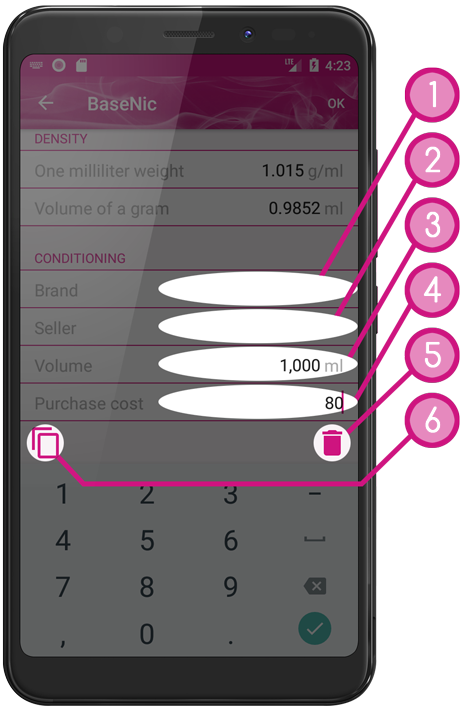
You can enter the mark in  as well as the seller in
as well as the seller in  This information is optional, but it allows you to create the same flavors or the same product and differentiate them in the list of products.
This information is optional, but it allows you to create the same flavors or the same product and differentiate them in the list of products.
Finally, enter the volume of the bottle  and the purchase price
and the purchase price  .
.
The informations  and
and  are needed to calculate the cost price of your recipe.
are needed to calculate the cost price of your recipe.
Press the  button to delete the product.
button to delete the product.
Press the  button to duplicate the product.
button to duplicate the product.